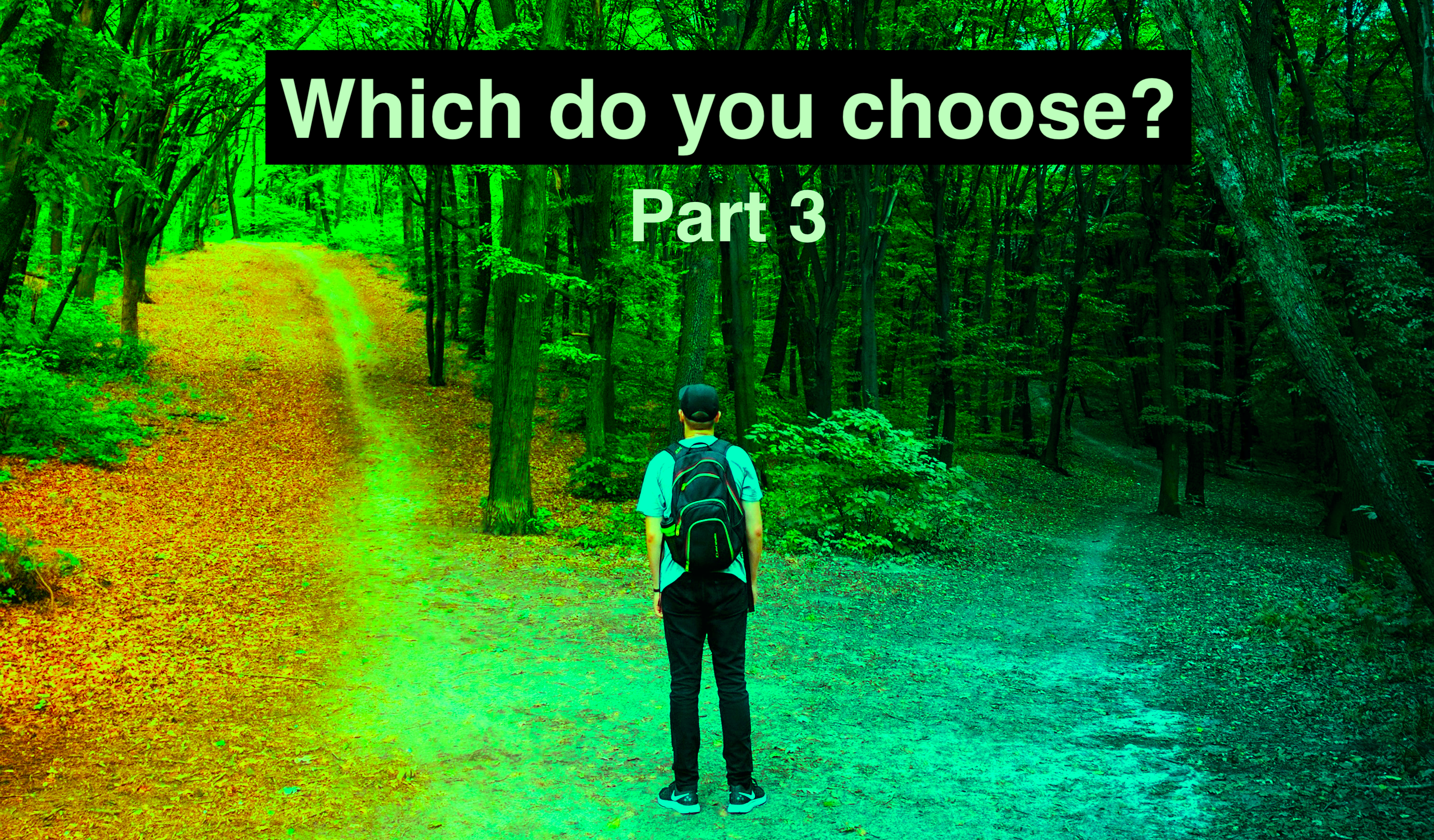The Motley Writers Guild is made up of members as varied as the tools we use. Join us as select members explore the good, the bad and the ugly of the top three writing programs we at the Guild utilize. In this 3 part series, our members will talk to their experiences using Google Docs, MS Word and Scrivener and tell you what makes those programs great for writers and what makes them less so!
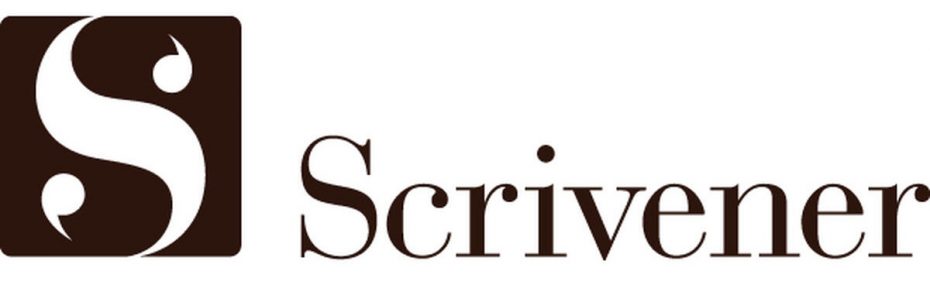
Scrivener
Scrivener is one of those programs that has a lot of good things going for it, while at the same time, it has a lot of not so good things. How is that possible, you ask. It just is!
I’ve used (and do use) several programs when I write (Pages, Google Docs, MS Word, etc.) but none of the programs I utilize are quite as unique as Scrivener. My co-authors have told you the good, the bad and the ugly of Google Docs and MS Word, so now it’s my turn to do the same for the behemoth that is Scrivener!
To begin, the Good (and there is a lot!)
Timelines
The first one is something you might not realize you need or want until you use it. The timeline function. When you need to keep track of people, places, or events this is one of the best ways to do it. It’s quick and visual, meaning you can take a quick peek at it while you’re writing and still maintain your flow (which all writers know is important). No one likes to have to dig through pages and pages of notes to find the birth date of a character or the date your MC’s parents were mauled and killed by an evil half-leprechaun half-bear.
And with Scrivener you can have several timelines going at once. These can be color coded by person, place etc. And you can view your timeline as note cards or as an actual timeline. Below is one of mine shown in both forms.
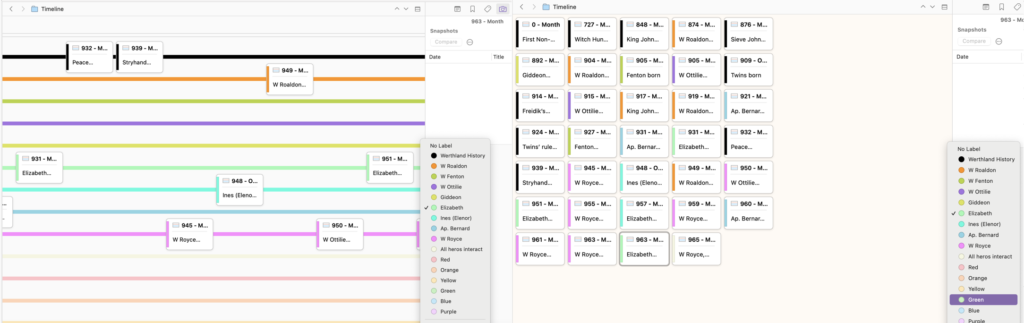
Consolidation
With Scrivener you can keep everything related to your current work-in-progress, and I mean everything, all in one place. That means your story notes, research, character descriptions (with pictures) and, you guessed it, your timelines in one document. And with Scrivener, you can zoom out to get a bird’s eye view of your WIP or zoom in and work on individual items/parts. Which means, no more flipping back and forth between programs, physical note cards, stickies, and journals. It’s all right there.
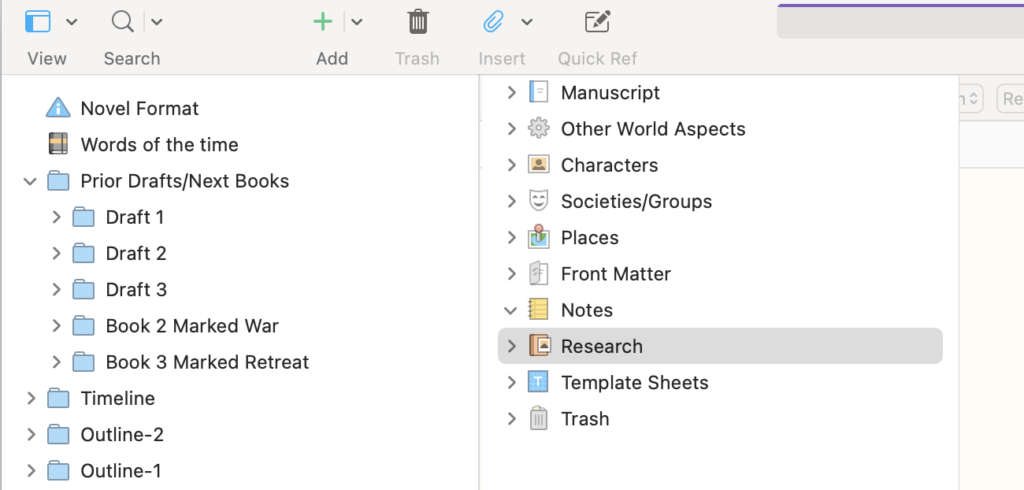
Split-Screen
Not only is everything saved all in one place, but you can view multiple things at once as well. Want to have your current draft and timeline up at the same time? You can! Or maybe you like to have your notes visible while you write or perhaps a certain character’s bio or place description. You can do that too! With Scrivener’s split screen option, all of this is possible and there’s no need to choose only one. In fact, the only choice you’ll have to make with the split-screen option is how you want the screens displayed, top or bottom!
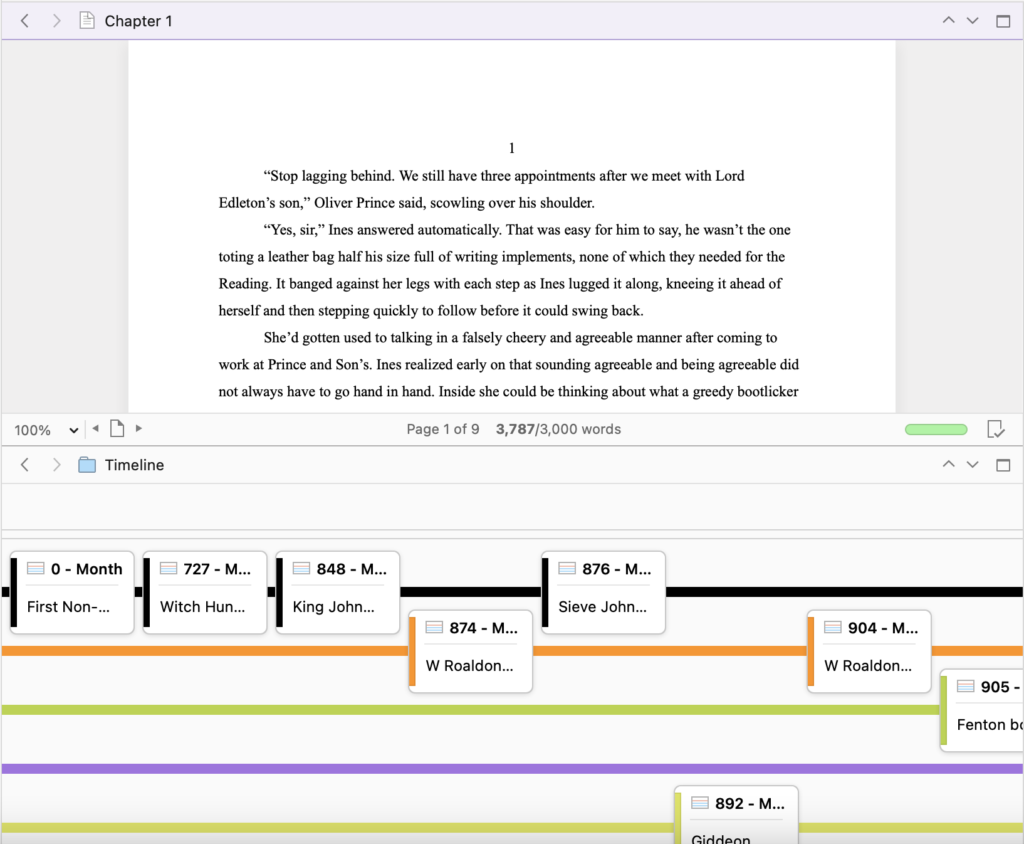
Organization
And then, once you have all your things in once place, with Scrivener, you can organize them and manipulate them simply. Seeing your project as a whole, makes it easier to determine how best to arrange things like chapters, scenes, events, etc. And with everything lined up on the left side, you can grab and drop things where you want them or view your story in notecard mode and move scenes around that way. To top all that off, you can color code scenes and chapters and label them with statuses like ‘First Draft’, ‘Final Draft’, etc. so that you know where you are and what needs to be done at all times.
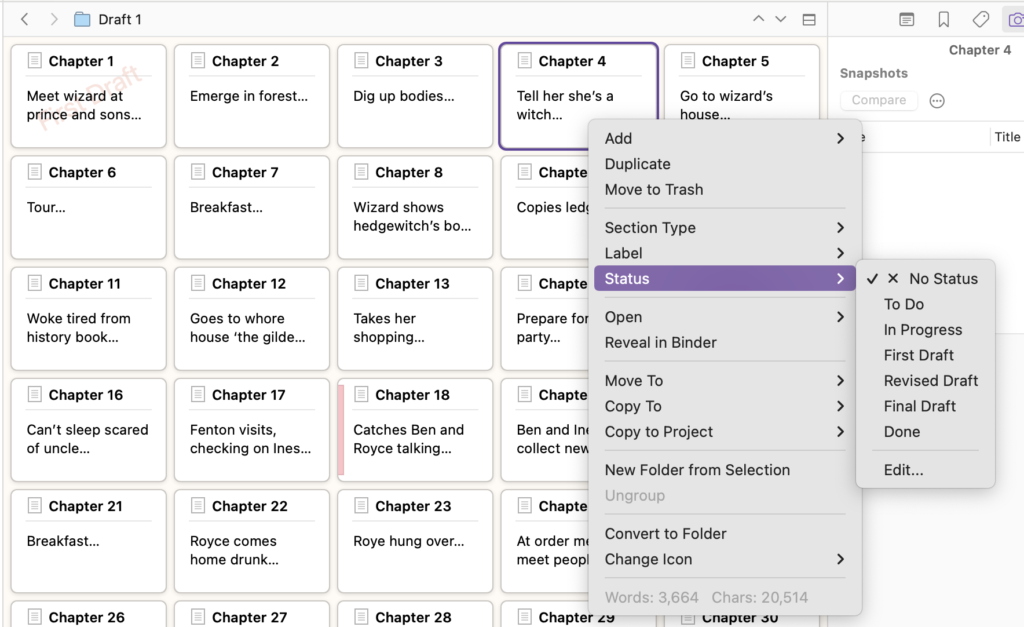
Presets
Another great thing about Scrivener is the project presets. When you start a new project in Scrivener you have several options to choose from depending on the type of project you are planning to begin. Whether you are a novelist, a poet, a scriptwriter or something else you can choose one of these options and get a head start on your creation.
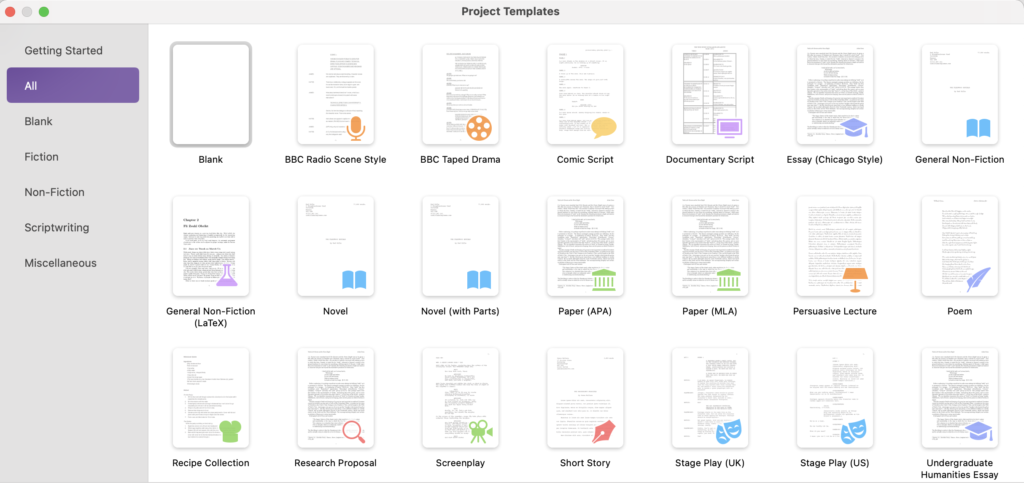
Templates
Keeping track of and flushing out your characters and the places used in your novel are important. To help with that, Scrivener gives you note templates that guide you through this process. It comes with prefilled areas to consider for each character and place that you can use or not depending on your preference. For characters, for example, it lists out things like Goals, Physical Descriptions, Personalities etc. and for each character you can fill in the items you know and consider the ones you have yet to discover. And of course, you can add a picture of or inspiration image for each character!
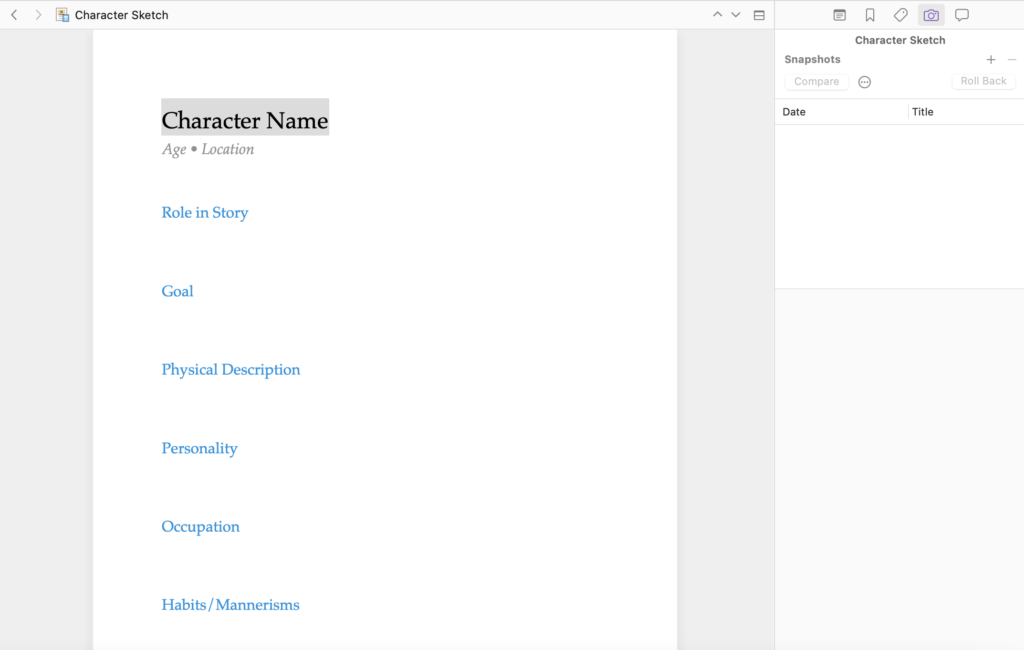
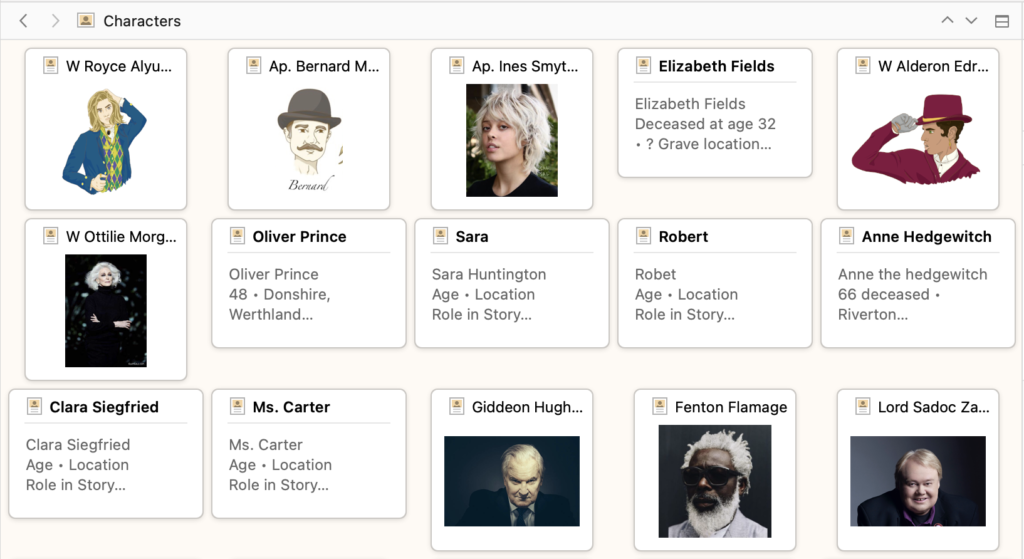
Progress Tracker
Speaking of keeping track of things, Scrivener has built in progress trackers. And they are customizable. Want to track your progress in regards to your overall story word count goal? Go ahead! Or maybe you want to take things a step at a time and just set a writing session word count goal. Go for it! With Scrivener you can do one or the other, or, that’s right, even both!
Don’t forget the epic project breakdown stats either! You can see your overall numbers or select numbers, including word count, paragraph count, printed pages, reading time and more!
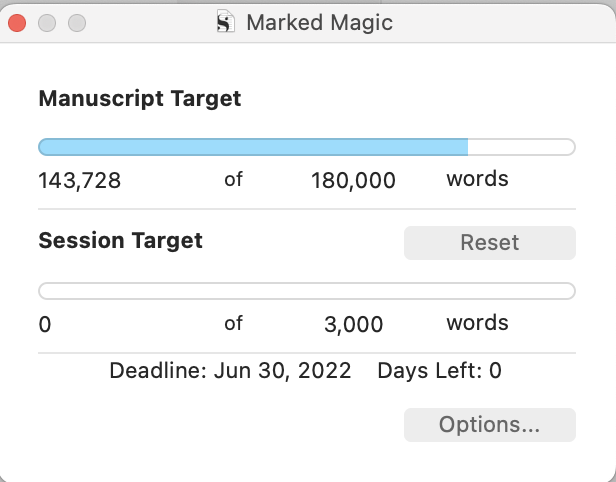
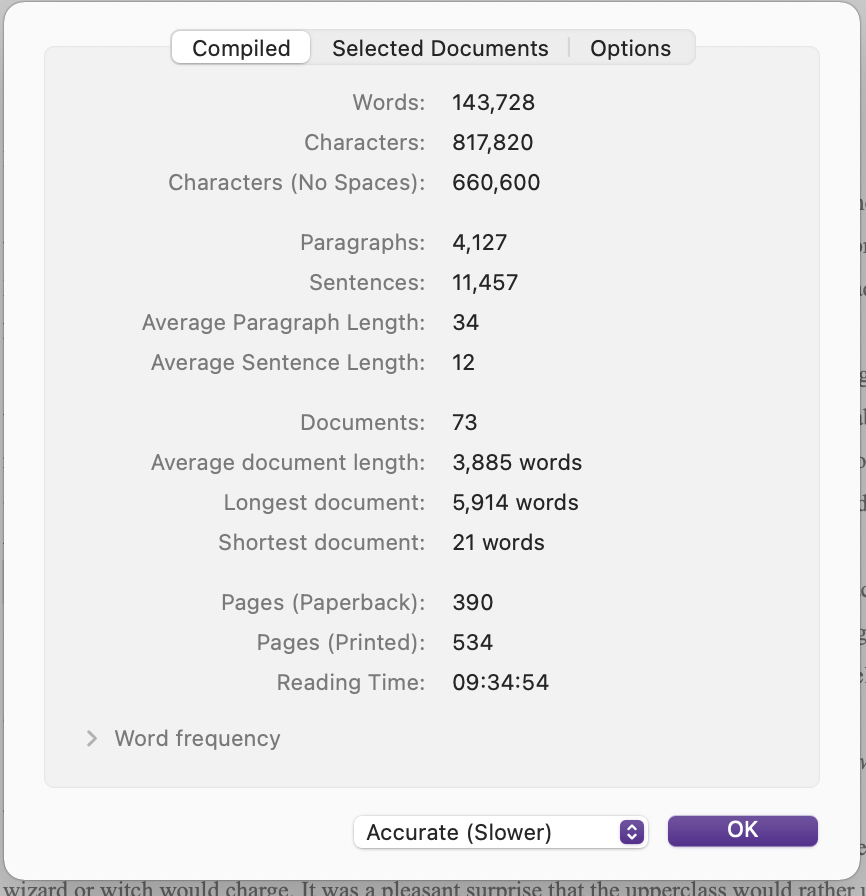
Publishing
Scrivener is uniquely set up for different types of publishing. It guides you through what type of front matter you will need depending on how you’ll be compiling and distributing your work. If you are printing it off or sending it in as a manuscript to an editor, agent, or publisher you can fill out the manuscript front matter. For print as a paperback, you can fill in the varied options needed for this. And for an ebook you can upload your book cover and fill out the dedication information. Then, when you compile your novel, you’ll be ready to print or export it in whatever form the recipient requires.
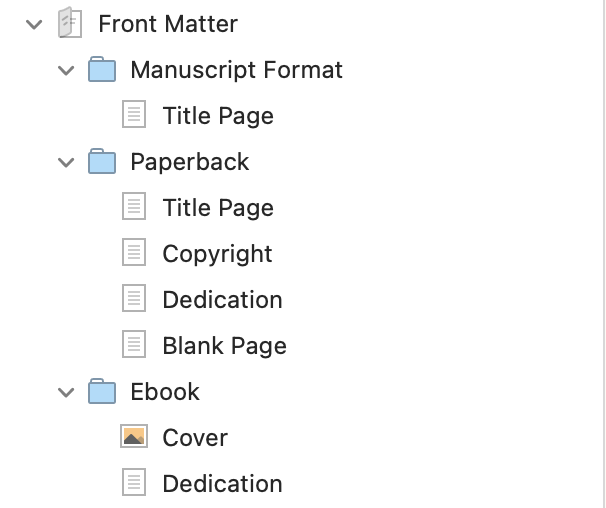
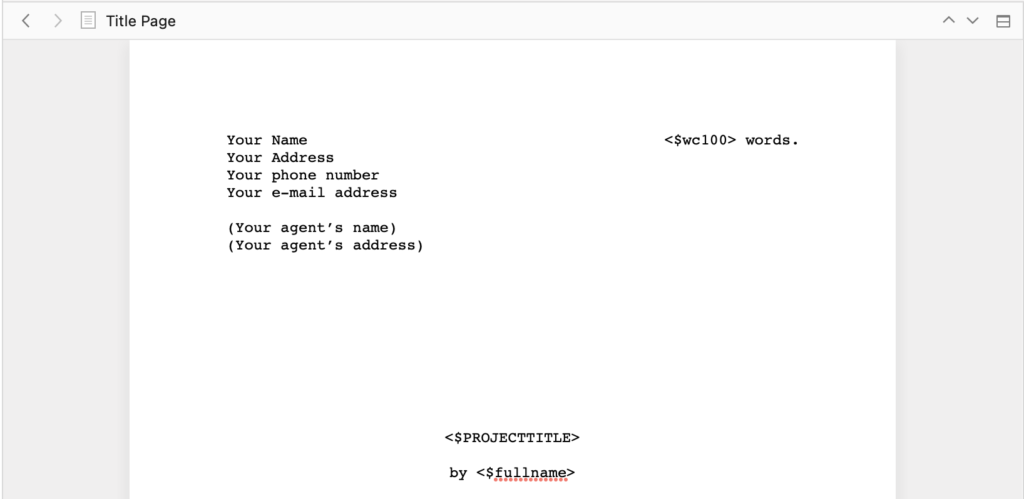
Auto Save
The one is quick and easy, it’s Auto Save. It seems simple (and yes, it’s available in other programs) but when you’ve written 10,000 words in one sitting and suddenly the program shuts down or there’s an error, you’ll be glad it’s there!
Snapshots
While Auto Save is great, it does have its drawbacks. Mainly the possibility that it might save a change or changes you really didn’t want saved. Scrivener has a fix for this. Snapshots. With snapshots you can save a version of you piece (or several!), keep writing or change things and then save that version as well. And then, hold on to your hats, you can compare them! That’s right, you heard me. You can compare the different versions of your chapters and SEE the differences. And you can also restore any of the prior snapshots if you realize you like them better.
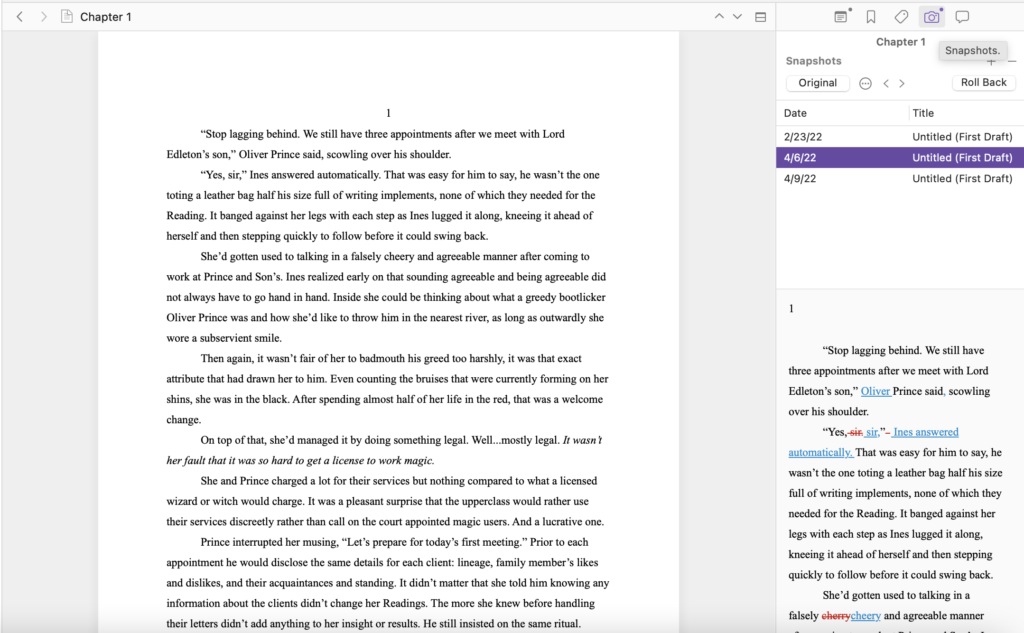
Now for the Bad
Formatting
As much as I like Scrivener, formatting in the program can be a little tricky. You have to know what you want from the start (spacing, indentions etc.) because going back and changing it might not always work out. And if you do a lot of copy pasting from other programs, you might end up with a bit of a mess that will take a while to clean up.
Accessibility
What Scrivener lacks most compared to MS Word and Google Docs is how accessible it is from your varied devices. Yes, you can now download the Scrivener app on some mobile devices and tablets (mainly apple) but that is only part of the problem. Where MS Word live docs and Google Docs auto synchronize as you work, Scrivener has to be manually synchronized…Bleh!

Limited Exportation
Because of how incredibly awesome and all inclusive Scrivener is when it comes to getting all your writing materials in one place (notes, research, timelines, manuscript etc.) you can’t export your project as is. You can save it, but it’s too complicated for other programs to understand until you consolidate your project into a single document. Then you can export it into the normal file types everyone is used to. like PDFs etc. But even then, your notes, research, and timelines will not be part of that exportation.
Cost
The cost of Scrivener is a bit of a double-edged sword. First off, it costs money, so it’s not free like Google Docs or MS Word (if your computer came preloaded with it). But it IS a one time purchase. So thankfully no annoying subscription here! Once you buy it, it’s yours for life.

Lastly, the Ugly
Not User Friendly
Scrivener is a beast of a program, but unlike MS Word and Google Docs, you can’t just jump in and start writing. There are just too many choices and settings. And while you get the hang of them when you use Scrivener often enough, if you spend too much time away from it, you have to relearn quite a bit each time you return. Because of this, I usually end up utilizing multiple programs.
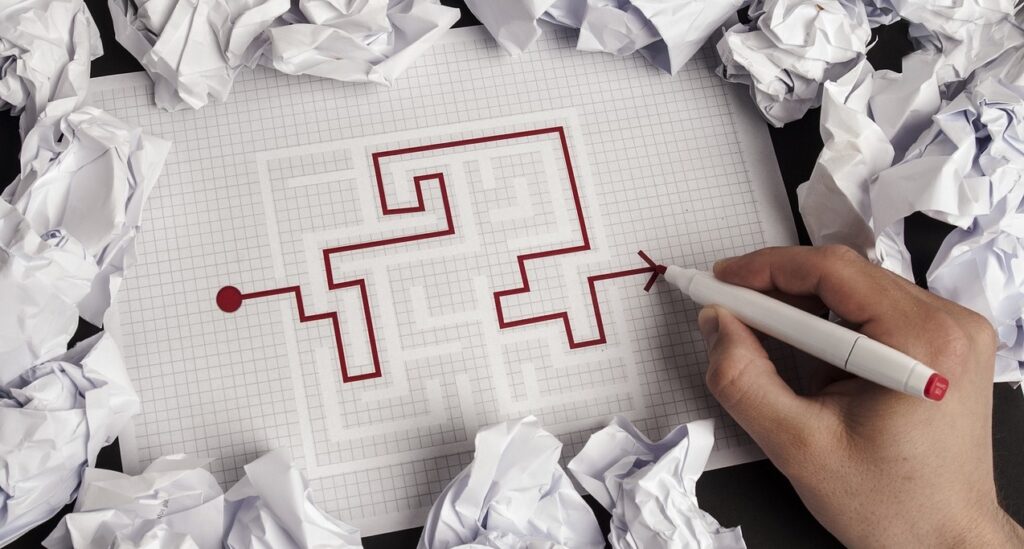
For my initial outline and ROUGH draft (very rough, like basically notes) I use Google Docs, because I can access it from all of my devices no matter where I am (even in line at the post office). Then I move all this over into Scrivener when I’m ready to get serious on a piece. And this is where I organize my chapters (or chapter notes), really dive into my world building and character development, and make it start to look like a book. From here I also make my major edits so that I can compare versions of my story and determine which one I like best. Then at the end, I copy my manuscript text and pop it back into Google Docs and MS Word to catch any grammar and spelling mistakes missed by Scrivener. Then it’s back into Scrivener for the final detailing and preparation for print/publication.
Scrivener Recap
Scrivener is great for serious writing. It’s hard to beat, especially when you can have everything you need for a writing project at your fingertips and all in one place. No more hunting and searching for notes or character images to keep your writing consistent or exporting your work to prepare it for publishing etc. But all this awesomeness comes at a price (real $$) and it’s not always easy to access and use (but man is it worth it!).
The Good
- Timeline Function
- Consolidation
- Organization
- Presets
- Templates
- Publishing
- Progress Tracker
- Split-Screen
- Auto Save
- Snapshots
The Bad
- Formatting
- Accessibility
- Limited Exportation
- Cost
The Ugly
- Not User Friendly

Thanks for joining us as we discussed some of the favorite writing programs we at the Motley Writers Guild utilize when creating! Stay tuned for more great writing focused posts from our members!
What program do you like the most? Have you tried them all? Are there any we’ve left out that you’d like us to detail in a blog post? OR, do you have a favorite way of writing that you’d like to talk about? We often publish guest blogs from other writers! Leave a comment on this blog post to tell us what you think. We love hearing from you!
The Motley Writers Guild – A.D. Moseley
If you enjoyed this post, please subscribe to The Motley Writers Guild for notice of new blog posts and writerly news, as well as promotions and unique content only available to our valued subscribers!